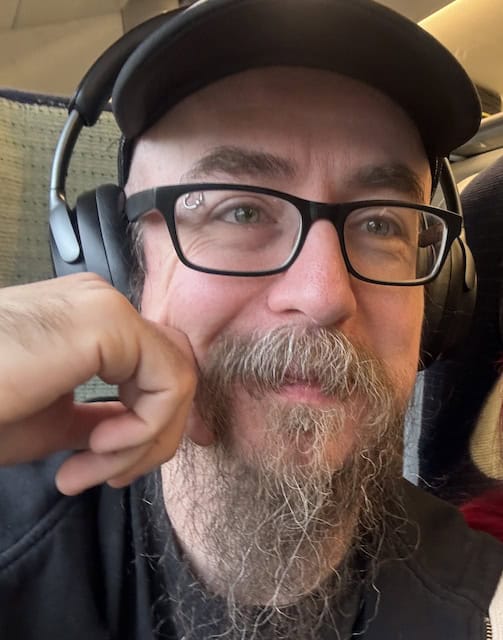5 Security Settings to Set Up in MacOS
It is important to keep your MacOS computer safe. To protect your data and personal information, you should use simple built-in settings like FileVault or two-factor authentication. In this article, we will share the five best security settings for MacOS.
Let’s have a look!
1. Enable FileVault
One of the best security settings to set up in MacOS is enabling FileVault. FileVault keeps your personal data safe by encrypting your hard drive. By enabling FileVault, your files are encrypted, which makes it impossible for others to read your data without your password.
You can turn on FileVault by going to System Preferences and clicking Security. Look for the FileVault option and switch it on.
2. Turn on the Firewall
Another excellent setting for MacOS is the firewall. The firewall blocks unwanted connections and stops harmful programs from reaching your Mac.
By using Firewall, you can add an extra layer of security to your device. The firewall checks the data that comes into your computer and protects it from harmful traffic.
Also, using a secure web browser is really important. If you are using Mac OS X client, a reliable browser like Google Chrome can help protect your data while browsing.
3. Keep Software Updated
Software updates are also very important. Updates are often released to fix problems and improve the security. You get the latest protective features by updating your Mac. So, make sure to update your devices and turn on automatic update options regularly.
Moreover, keeping your web browser up to date is really important for online security. If you use Microsoft Edge, updating it regularly will ensure better protection against threats like malware and phishing attacks.
This also improves your online experience and lets you browse without any worry.
4. Set a Strong Password
The next security setting for MacOS is using a strong password. A strong password is really important for your computer’s security. It keeps your personal data and information safe.
However, do not use simple words or easy numbers as passwords. Always choose different letters, numbers, and symbols, and change your password often.
5. Set Up Gatekeeper
Last but not least, also set up Gatekeeper for your MacOS security. Gatekeeper makes sure that only trusted apps run on your computer and stops harmful programs from running. It only allows apps from the App Store and reduces the risk of malware and other cybersecurity threats.