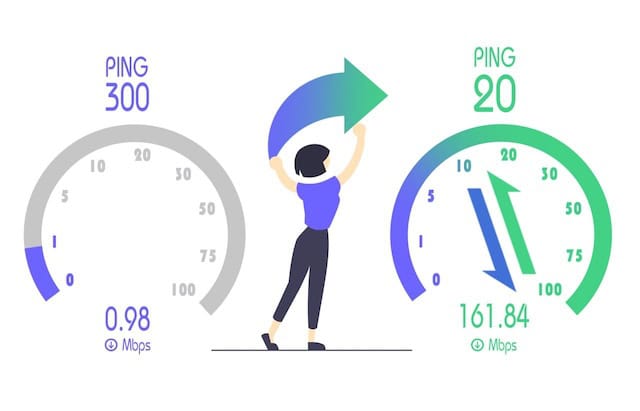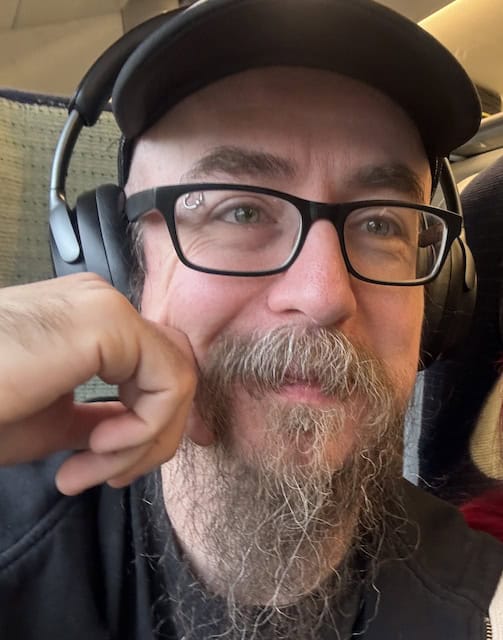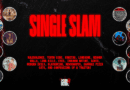4 Best Ways to Reduce Latency While Gaming on WiFi
Latency or ping refers to the time it takes for data packets to travel from your device to the game server and back. In online gaming, latency or ping plays an important role in the gaming experience, as a minor increase in ping can have a substantial impact on the outcome of the game. A high latency can cause delayed movements, missed shots, poor performance, stuttering, rubber-banding, and even disconnections.
For online gamers, having low latency is essential to enjoy comfortable online gaming sessions and stay ahead of the competition. When it comes to internet connection types, wired connections offer the lowest latency; however, the good news is that there are several ways to reduce latency while gaming on WiFi. Below we have discussed 4 of the best ways to reduce latency while gaming on WiFi.
1. Optimize Your WiFi Network
Optimizing your WiFi network is the first and foremost step to achieving low-latency, lag-free online gaming. To optimize your WiFi network, you will need to ensure the following things:
- Proper Router Placement: Place the router close to your gaming device, away from walls, furniture, and other obstructions.
- Dual-Band or Tri-Band Router: Use a dual-band or tri-band router to reduce congestion and achieve better speed and latency.
- Upgrade Router: If you have an outdated router, upgrade to a router that has WiFi 6 or 802.11ax support for faster speeds, lower latency, and better performance.
- Limit the Number of Connected Devices: Reduce the number of devices connected to your WiFi network while gaming to free up bandwidth.
- Update Your Router’s Firmware: Manufacturers often release firmware updates to improve performance and fix bugs. Check for firmware updates regularly and update the firmware to improve performance and fix bugs.
- Close Background Applications: Close bandwidth-heavy applications on your gaming device, such as streaming services or file downloads, while gaming.
2. Use the 5 GHz Band for Gaming Instead of 2.4 GHz
On your dual-band WiFi router or tri-band WiFi router, enable both the 2.4 GHz and 5 GHz transmission. Use the 5 GHz SSID for accessing the internet on your gaming device, as it offers faster speeds and lower latency, which makes it ideal for gaming, and the 2.4 GHz SSID for accessing the internet on other devices, as it offers longer range to avoid congesting the network.
By default, all WiFi routers transmit signals through the 2.4 GHz frequency band, but you can log into your router, access the wireless settings, and enable the 5 GHz band. (If you don’t know how to log into your router, you can follow this Tenda login tutorial to access the router settings.)
3. Reduce WiFi Interference
One of the major causes of high latency is WiFi interference. Even if your internet bandwidth and speeds are higher than required and your network is properly optimized, WiFi interference can still lead to high latency. Common sources of WiFi interference include nearby electronic devices, physical obstructions, and neighboring WiFi networks operating on the same channel.
To minimize WiFi interference, you should:
- Change the Router Channel: For 2.4 GHz, choose the channels 1, 6, and 11. For 5 GHz, choose the channels 36, 40, 44, and 48.
- Keep Your Router Away from Electronics: Place your router away from other electronic devices that emit electromagnetic waves, like microwaves, baby monitors, and Bluetooth devices.
- Reduce Physical Obstructions: Avoid placing your router close to large objects, walls, or furniture.
4. Prioritize Gaming Traffic with QoS
Quality of Service or QoS is a feature that you can find in most modern routers these days, used for prioritizing certain types of traffic, such as gaming traffic, over other types of traffic on the network. For gamers who want their gaming traffic to get priority over the network, reduce latency, and improve performance, they should enable QoS on their WiFi network.
To enable QoS on your router, follow these steps:
- Access the router’s setup page by typing the default IP address into the browser.
- Log into the router and locate the QoS feature (usually under advanced settings).
- Now, select your gaming device or gaming application as a high priority and save the settings.
QoS is a powerful tool for gamers who share their network with others to reduce latency and improve their online gaming performance.